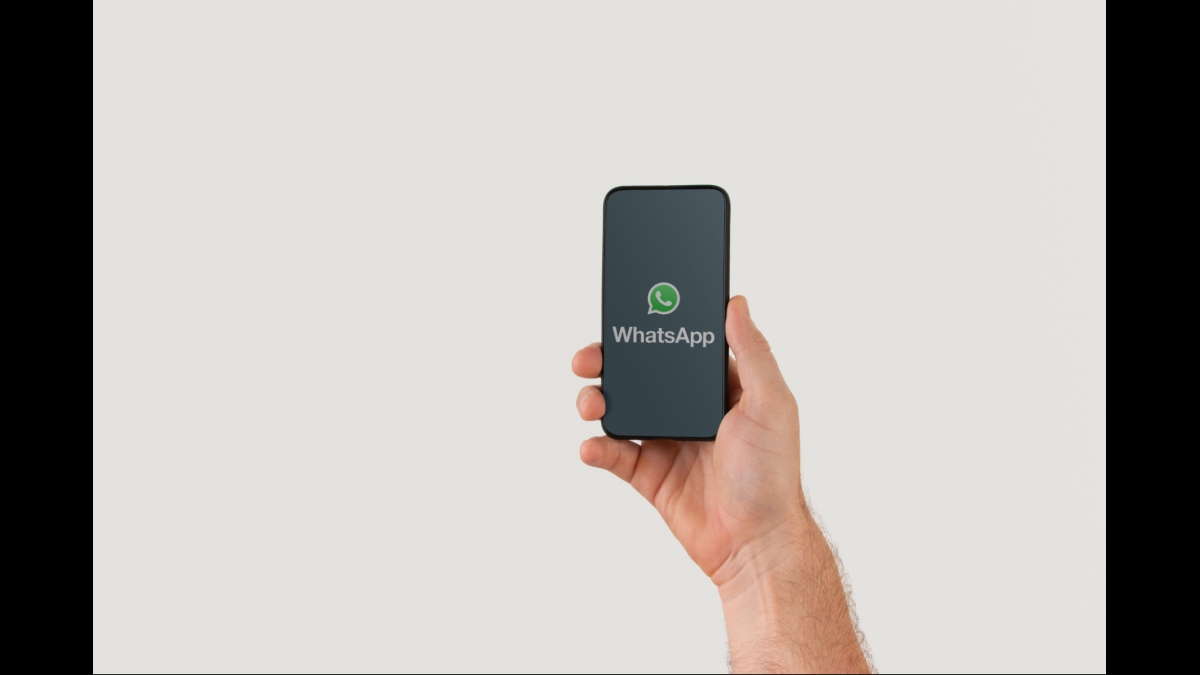WhatsApp update, we can now read all the messages in the application without having to have the cell phone on or without the Internet.
A function expected by many users is the possibility of using WhatsApp from another device that is not a cell phone. This way, you can use the same account on different devices simultaneously.
Fortunately, Facebook, the company that owns WhatsApp, has developed a model that allows this function; although it is still in beta, it is already available to many people.
The beta version is available on iPhone and Android, so anyone can try the new feature that allows you to use up to four companion devices without the need for your phone to be connected to the Internet or even if the phone is turned off.
You’ll still need a phone, at least the first time you set up this feature, as you need to scan a QR code displayed on the paired device. But once it’s set up, your phone doesn’t need to have an Internet connection, and you can still send and receive messages if your phone’s battery dies or you turn it off ultimately.
Table of Contents
How to join the beta on iPhone
Step 1
In WhatsApp, tap Settings (bottom right of the main screen).
Step 2
Tap Paired Devices. You may see a pop-up letting you know about the new feature.
Step 3
If you don’t see an information window about new enhancements, tap Cross-Device Beta.
Step 4
It will show you the button to join the Beta version in both cases. Tap the button at the bottom Join beta.
step 5
Finally, you will be ready to try the Multi-Device version.
How to test the beta version on Android
- In WhatsApp, tap on the 3 dots on the top right in the Chats tab.
- Tap Paired Devices. You may see a pop-up letting you know about the new feature. Just tap OK if it does.
- Tap Multi-Device Beta > Join Beta and follow the instructions.
If you don’t see the Multi-Device Beta, you’re not using the latest version of WhatsApp, or the feature isn’t available in your country yet. However, it is being implemented all over the world.
How to receive and send WhatsApp messages with the cell phone turned off?
Once you are part of the WhatsApp beta, both on Android and iOS, open the following options:
On Android:
- Touch the 3 dots on the top right side.
- Tap Paired Devices.
- Tap Link Device.
- On your PC or Laptop, go to https://web.whatsapp.com/
- Scan the QR Code with your cell phone.
On iPhone:
- Go to Settings.
- Tap on Paired Devices.
- Tap on Link a device.
- On your PC or Laptop, go to https://web.whatsapp.com/
- Scan the QR Code with your cell phone.
Once the devices are linked to your PC, you can turn off your cell phone and test that you can send and receive WhatsApp messages.